Search Filters
Selecting the advanced search icon  enables, on the results grid, the set of fields for which the different criteria can be selected to filter the form instances. Search criteria can be combined.
enables, on the results grid, the set of fields for which the different criteria can be selected to filter the form instances. Search criteria can be combined.
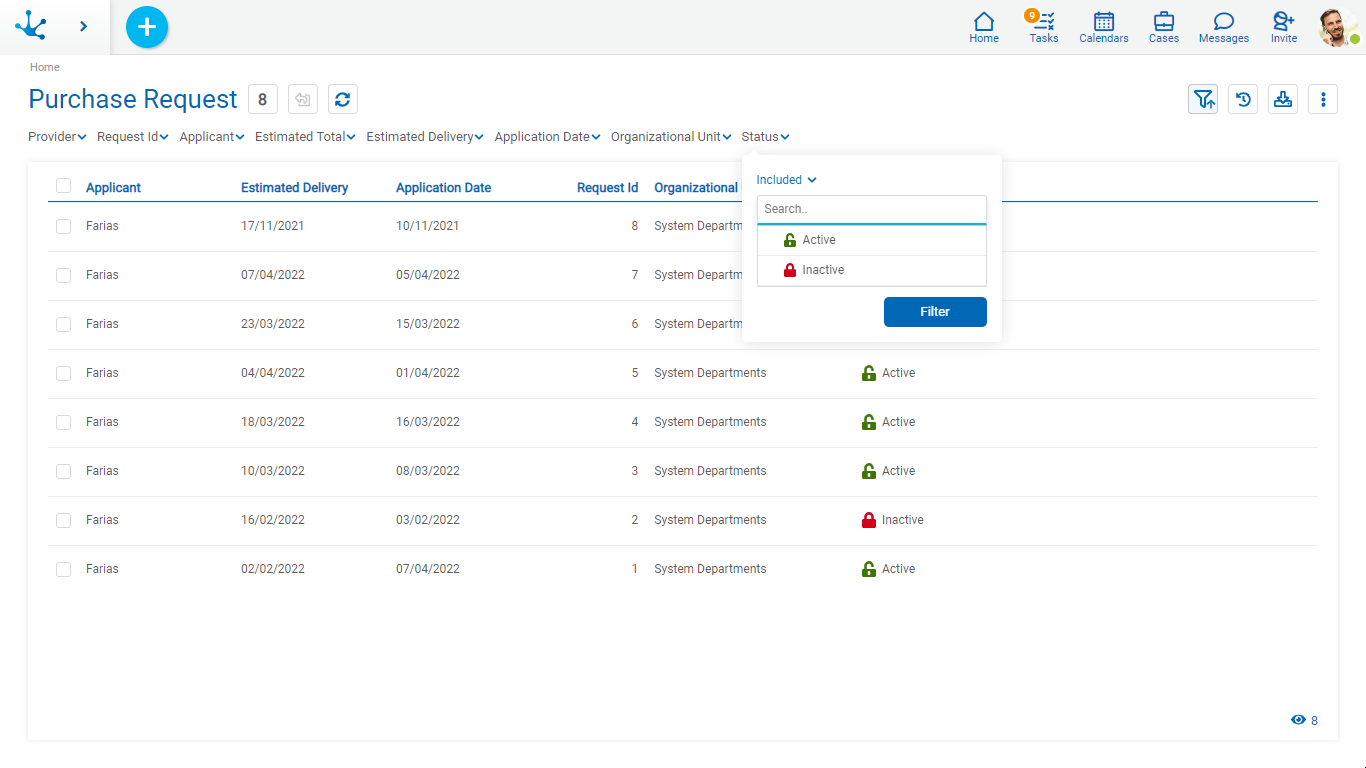
For each search criteria a value can be entered or selected from a list, to use it as a filter.
All the filters that are necessary can be added, each time one is added a new search is automatically executed that updates the task grid.
The filters applied in the search are highlighted where they were entered, each followed by an  icon. By pressing such icon the corresponding filter is deleted and a new search that updated the task grid is automatically executed.
icon. By pressing such icon the corresponding filter is deleted and a new search that updated the task grid is automatically executed.
To remove all search filters, the icon ![]() must be pressed, which is located on the right of the last filter. This way the complete list of tasks is loaded again in the grid.
must be pressed, which is located on the right of the last filter. This way the complete list of tasks is loaded again in the grid.
Filters
Numeric Fields
The value entered should be numeric.
Search criteria:
•Greater than
•Greater equal to
•Less than
•Less equal to
•Between
•With Data
•No Data
Alphanumeric Fields
Enter a text to search for.
Search criteria:
•Contains
•Equal to
•Starts with
•Does not start with
•No Data
•With Data
Date Fields
Searches can be made using different search criteria.
Options:
•Today
•Last 7 days
•Current Month
•Current Year
•Last Month
•Last Year
•From (Requires selection of a start date)
•To (Requires selection of an end date)
•Range (Requires the selection of a start date and an end date)
•Equal (Requires selection of a date)
DateTime Fields
A calendar opens to select the date and time, it can be filtered using different search criteria.
•From
•Until
•Equal
•Range
Value Lists Fields
The list values and the corresponding icons are displayed, if the Icons property has been modeled..
Search criteria:
•Included
•Not Included
•With Data
•No Data