Relation
A relation allows to obtain values from different sources for the field being modeled, by selecting the Values obtained from property.
•Without Relation
•Rules
•Entities
•Value List
Without Relation
It is the default option of the Values obtained from property.
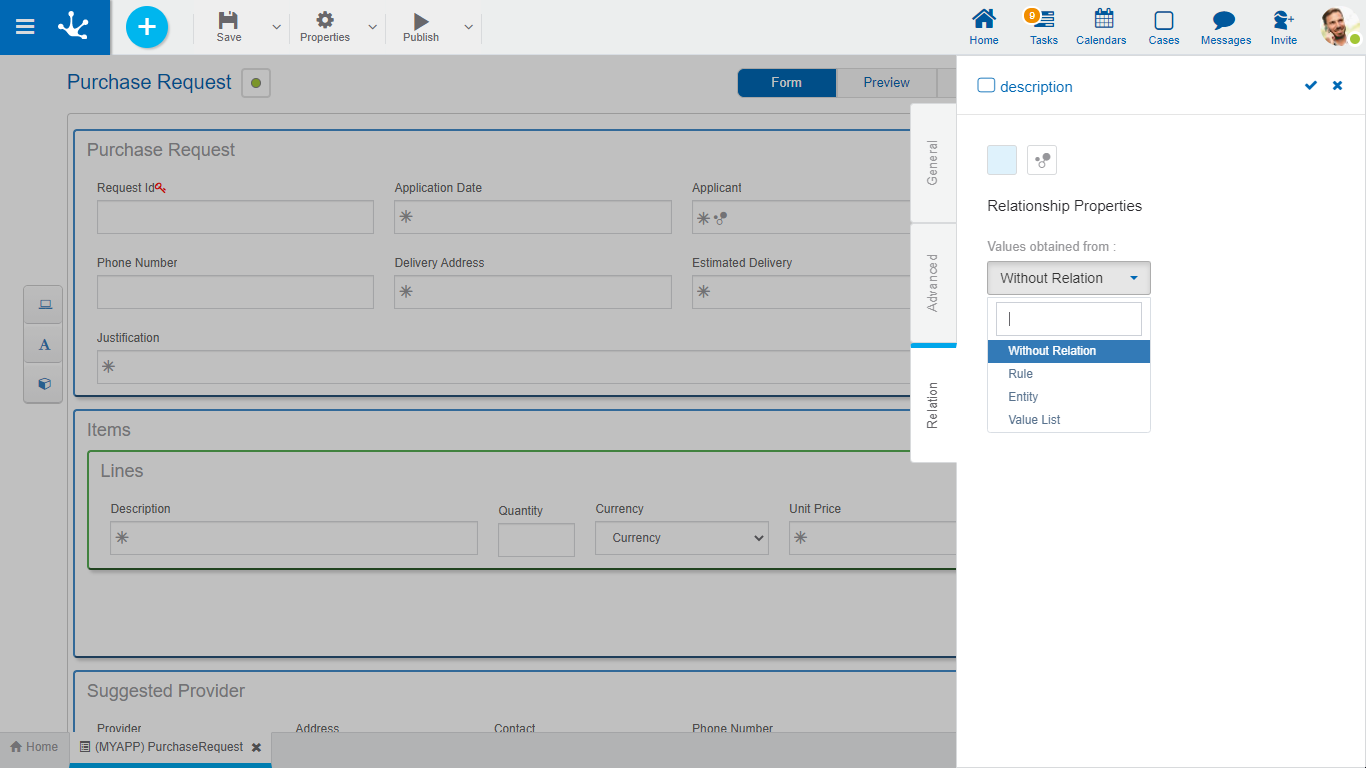
An asterisk "*" on the label indicates that the property is required.
Properties
This property indicates that the field value is retrieved from the attribute value of another related entity when creating or updating a form instance. One of the defined relations must be selected in the form and then indicate to which attribute of the related entity it is linked.
When checking the Related Attribute property, the following properties are enabled:
Relation Name
The list of relations defined in the form is displayed, allowing the selection of one of them.
Entity Attribute
The list of attributes of the selected entity compatible with the field type is displayed.
Reference
This unchecked property indicates that once the retrieved value is loaded, it is not automatically modified again even if the value of the retrieved attribute is modified. When checked, the field value is always subject to the current value of the retrieved attribute, that is, the updated value is automatically displayed.
Through this relation, it is possible to limit the set of values to be loaded in a field to those from the indicated source.
When relating fields to rules, the possible values are retrieved from a predetermined business rule. When establishing a relation with a rule, a list of rules is displayed to select which of them to establish the relation with the field.

An asterisk "*" on the label indicates that the property is required.
Properties
Code
Represents a business rule parameter, which allows the description to be uniquely identified. Each parameter value is related with its corresponding description.
Description
Represents a business rule output parameter. Each parameter value is related with its corresponding code.
Filtered Field
Modeling filtered fields allows to make the list of values of fields associated with rules variable when using form instances. In many cases, depending on a value loaded in a form field, the possible values of another field must be restricted.
This property is completed with the form field on which the filter is applied. See detail of property use.
Filter Field
Name of the business rule parameter whose content is used to filter the field values indicated in the Filtered Field property.
Autocomplete
If this property is checked, predictive text functionality is presented to users. Based on the words that the user types, a subset of related parameter values is proposed, which coincide with all or part of the text entered. This function is called autocomplete.
Search by Content
It is only enabled if the property is checked Autocomplete. Allows selection of the number of characters on which the autocomplete search begins. In this way, if the "1 character" value is selected, the autocomplete search will start after the first character is typed.
Allow empty
If this property is checked, in addition to the values that come from the rule, a value may not be selected for this field. An entry with no value is added to the rule results list. See detail of property use.
Multiple
If this property is checked, the user can select more than one value from the list, otherwise, a single element can be selected. See detail of property use.
Include Code
This property indicates how the list of possible values is displayed. The default view of the list shows only the value description. If this indicator is checked, the code for each element is also displayed.
Through the form modeler, the business entities are modeled. It is also possible to model relations among entities to represent their interaction. The relations defined in this panel can be modeled in the referenced entity so that they are reflected when using the corresponding form.
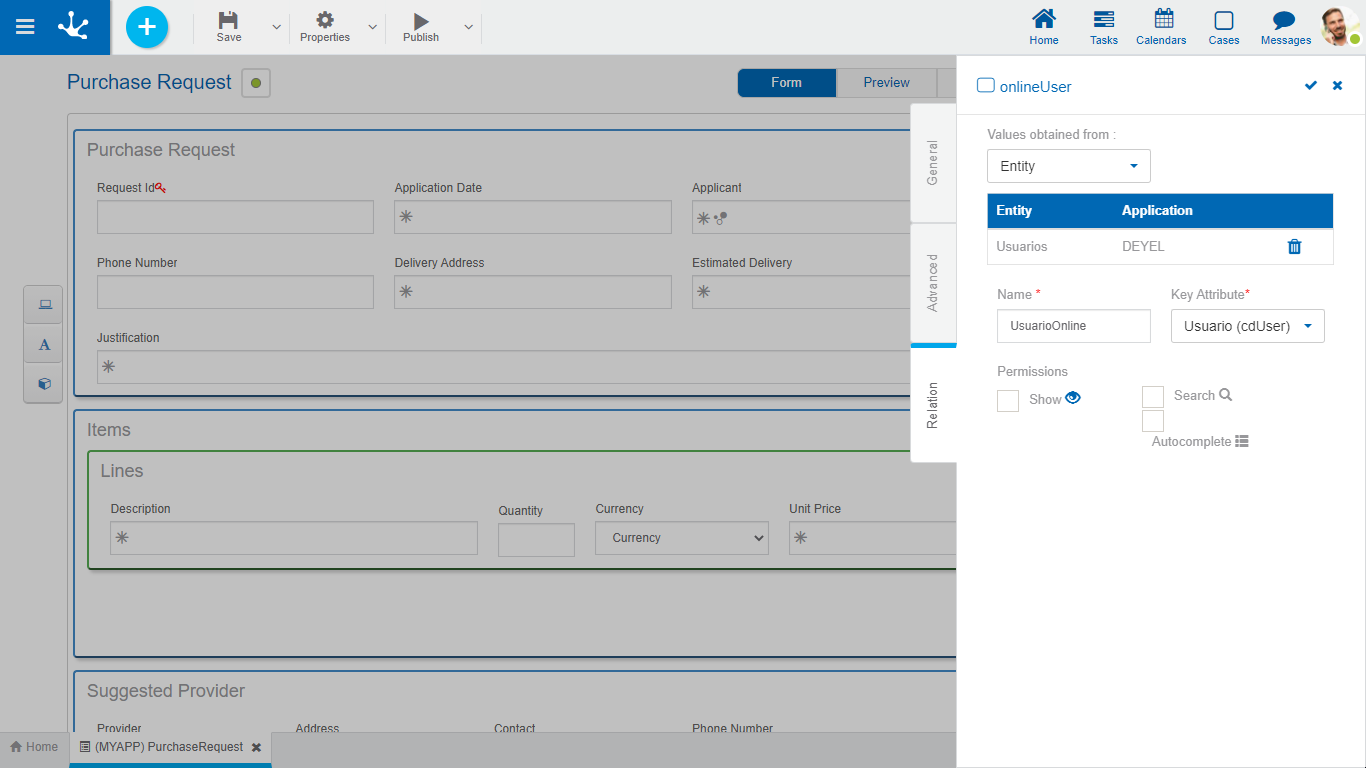
An asterisk "*" on the label indicates that the property is required.
To define a relation with an entity, the entity to establish a relation with must be selected first, and then complete a set of properties.
Properties
Name
Name of the relation between both entities, it is a modeling-oriented property. It does not allow spaces and must be unique per modeled form.
Permissions
The permissions of the relation define which functionalities are enabled in the relation control.
Show
By checking this property, the user is allowed to display the entity instance with which a relation is established in the form use.
Search
By checking this property, the user is allowed to access the results grid to find the entity instance to establish a relation with in the form use.
Autocomplete
If this property is checked, predictive text functionality is presented to users. Based on the words that the user types, a subset of values is proposed, which coincide with all or part of the text entered. This facility is called autocomplete.
The referenced entity must have the Short Description modeled, containing only one form variable. The autocomplete functionality cannot be used on date variables nor if they have a relation defined to another entity.
Allows to define a set of values grouped under some criteria so that the application user knows the possible values a field can take.
New lists can be created from the modeler, then edit and relate them to form fields.
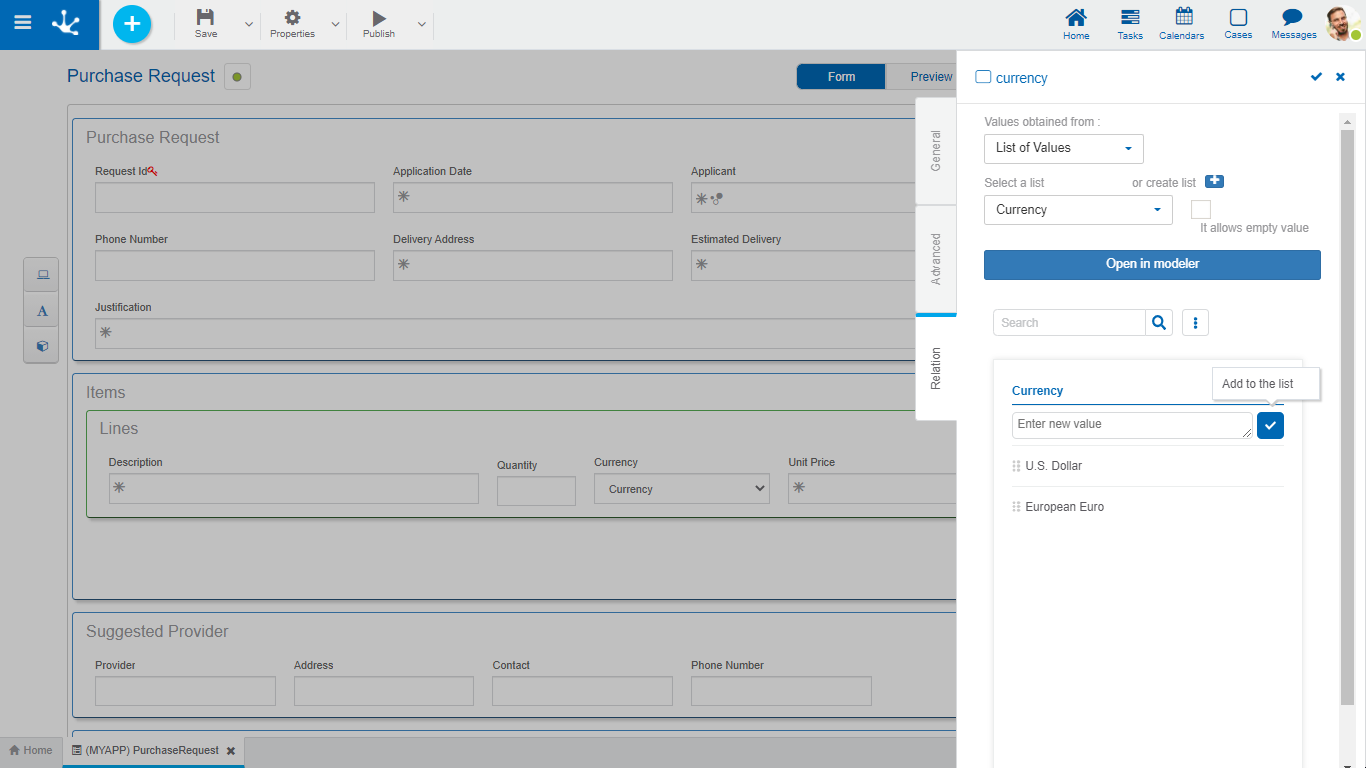
An asterisk "*" on the label indicates that the property is required.
To create a new list of values, click on the icon  .
.
A panel opens to enter the name of the list, the application to which it belongs is selected, if alphabetical sorting is indicated, descending order can be selected. Pressing the "Accept" button creates the list of values, subsequently allowing the entry of new values.
The list of values can be used in any other field of the same or another form.
Properties
Select a list
Allows to select a particular list from the set of already existing lists, being able to filter such set by entering text into the search field that is above the list.
Allows empty
If this property is checked, the empty value is included as the first option in the list. Otherwise the first value in the list is displayed in the field.
Autocomplete
If this property is checked, predictive text functionality is presented to users. Based on the characters that the user types, a subset of values is proposed, which coincide with all or part of the text entered. This facility is called autocomplete.
Other Elements
Open in modeler
Allows using the list of values modeler for the definition, instead of the field properties panel.
 Allows to filter values from the list based on the characters entered. If a list is very long it helps users to easily visualize the desired values.
Allows to filter values from the list based on the characters entered. If a list is very long it helps users to easily visualize the desired values. Enables an option that allows to add the internal code to the list values.
Enables an option that allows to add the internal code to the list values.
Operations on Values
• Allows adding each entered value to the list of values.
Allows adding each entered value to the list of values.
•Double click: Allows to modify a value in the list.
•Move: Allows to change the position of a value within the list by dragging the value with the mouse.
Hovering the cursor over each of the values entered, a set of icons is displayed and this allows to perform different operations.
• Allows to delete a value from the list of values. Once deleted, it is displayed in gray and crossed out.
Allows to delete a value from the list of values. Once deleted, it is displayed in gray and crossed out.
• Allows to restore a previously deleted value.
Allows to restore a previously deleted value.
Display the Selected Line
• Hides the icons that are displayed.
Hides the icons that are displayed.
• Shows hidden icons.
Shows hidden icons.