Rules
The last tab in the side panel corresponds to the validation rules associated with the form.
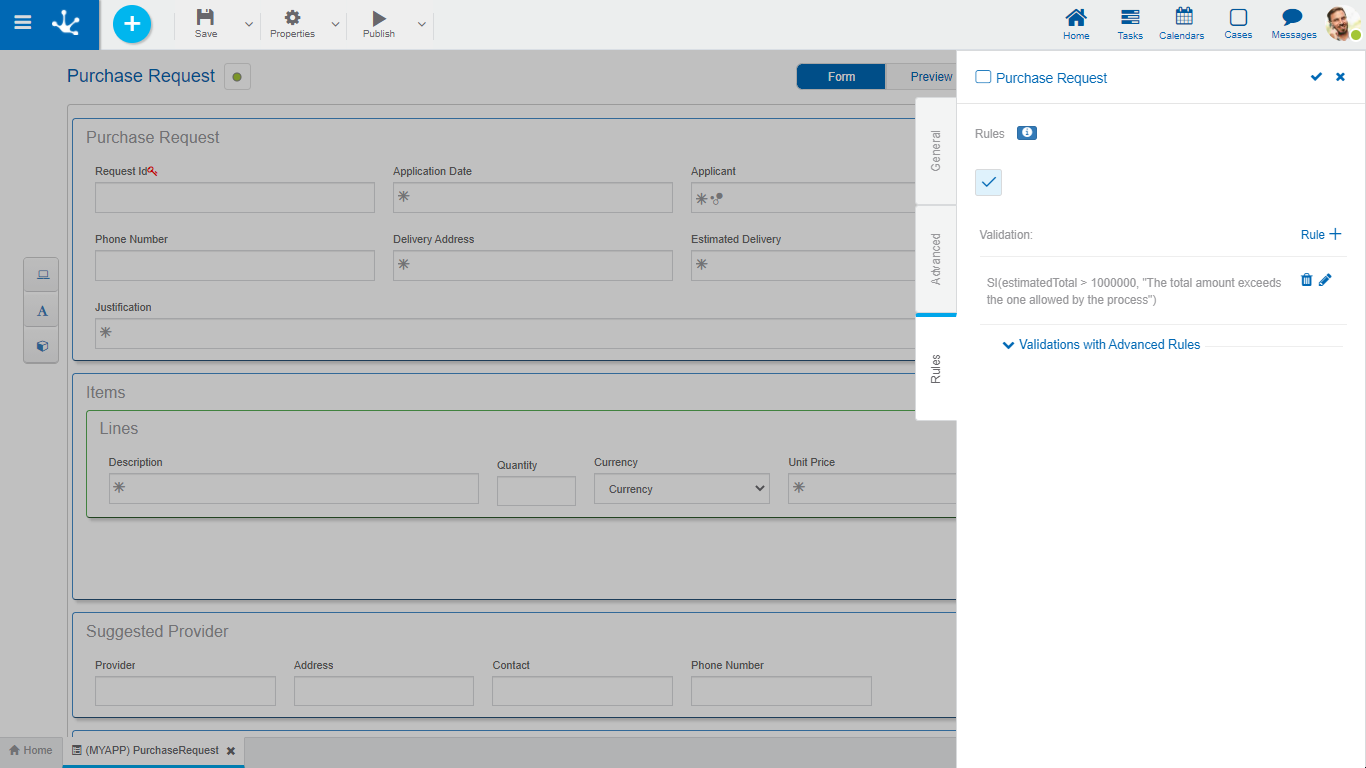
Rules
It is possible to define validation rules associated with the form.
|
Validation |
|
 Shows syntax examples for writing the rules.
Shows syntax examples for writing the rules.
Operations
|
Saves the new or modified rule |
|
Cancels the operation |
|
Edits the existing rule |
|
Deletes the rule |
Validations with Advanced Rules
If a validation with an advanced rule needs to be incorporated, an existing rule must be selected from the drop-down list and press  to add the rule to the grid. It can be selected using the options "Create", "Modify" and "Delete" when the validation is executed, either when creating a form instance, modifying it or deleting it. Through this icon
to add the rule to the grid. It can be selected using the options "Create", "Modify" and "Delete" when the validation is executed, either when creating a form instance, modifying it or deleting it. Through this icon ![]() you can unlink the rule from the grid.
you can unlink the rule from the grid.


