Fields
Allows to see the list of all form fields in a paginated table, with quick search capabilities, filters, order, showing the properties of each one and allowing operations to be carried out.
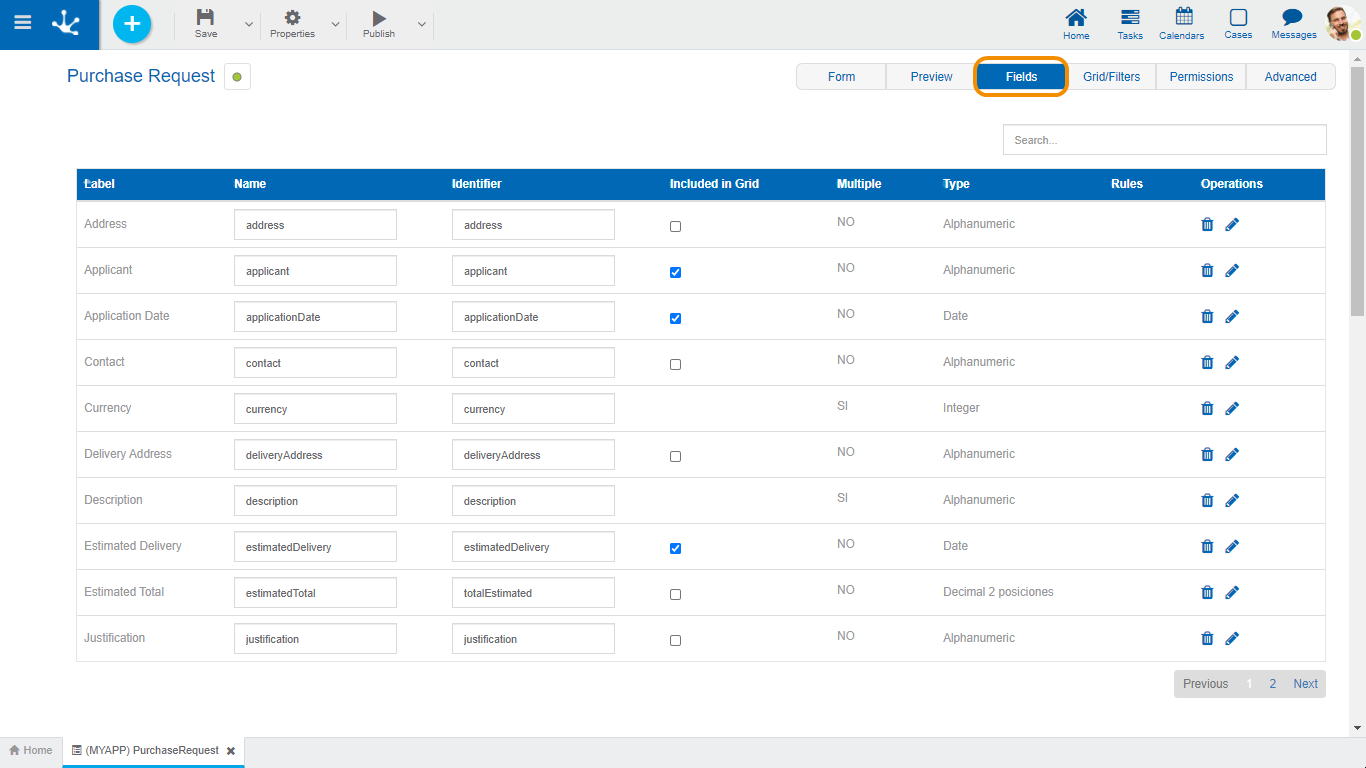
Columns
Label
Allows to enter the text that is displayed on the field. It works together with the prefix to reference the field in validation messages and supports blank spaces.
Name
Name assigned to reference a field in the modeling, allowing the field to be uniquely identified within the form. Used in rule wizards to refer to field within conditions. It generates automatically from the Label property, it can be modified by the user and does not allow spaces or special characters.
It allows its editing and it must be unique in the form.
Identifier
It is the name that is assigned to refer to a field in the programming code, it is used to refer to the field within the Java code in the "Execution Code" tab of the advanced rules and in the JavaScript code in the "Advanced Editing" tab of the form modeler. Allows to uniquely identify the field within the modeled form. It can be modified by the user, as long as no data has been loaded into the form and it does not allow spaces or special characters.
It allows its editing so that the user can modify it only when the form does not contain data.
Included in Grid
Indicates if the field is displayed in the results grid where the form instances are shown.
Multiple
Indicates if the field has multiple occurrences.
Type
Determines the data format that can be entered in the field. The supported data set varies, depending on the type of field that has been created from the elements of the left side toolbar.
Rules
In case the field has any associated rule of Required, Visibility, Editability or Validation, an icon is displayed indicating the type of rule.
Operations
|
Allows to delete the field only in forms without data and requires confirmation by the user. |
|
Attributes editing opens a new panel that allows to edit the field properties. |

