Listas de Valores
La opción "Lista de Valores" del menú lateral permite a los usuarios de las aplicaciones administrar los valores de las listas en la medida que le hayan sido asignados los permisos correspondientes.
Se visualizan los nombres de las listas de valores de las distintas aplicaciones.
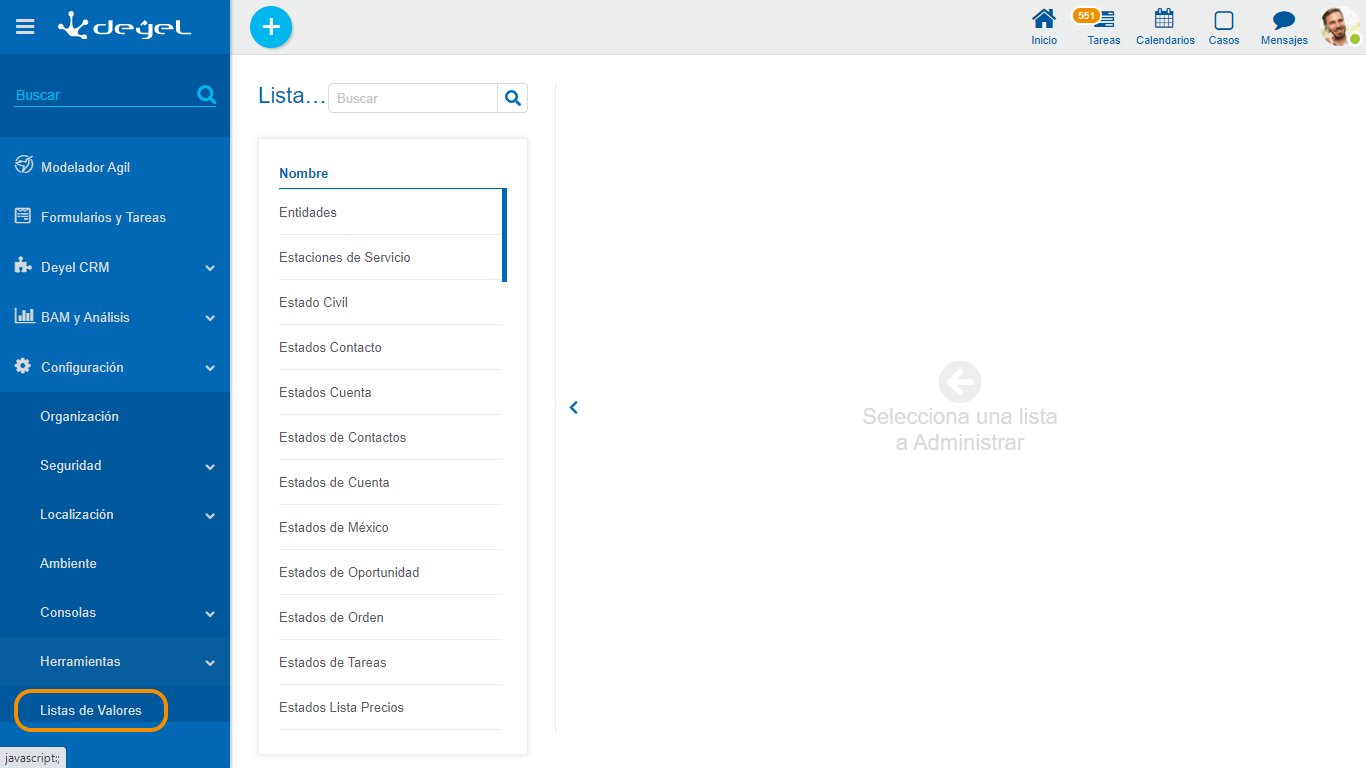
 Allows to filter values from the list based on the characters entered. If a list is very long it helps users to easily visualize the desired values.
Allows to filter values from the list based on the characters entered. If a list is very long it helps users to easily visualize the desired values.
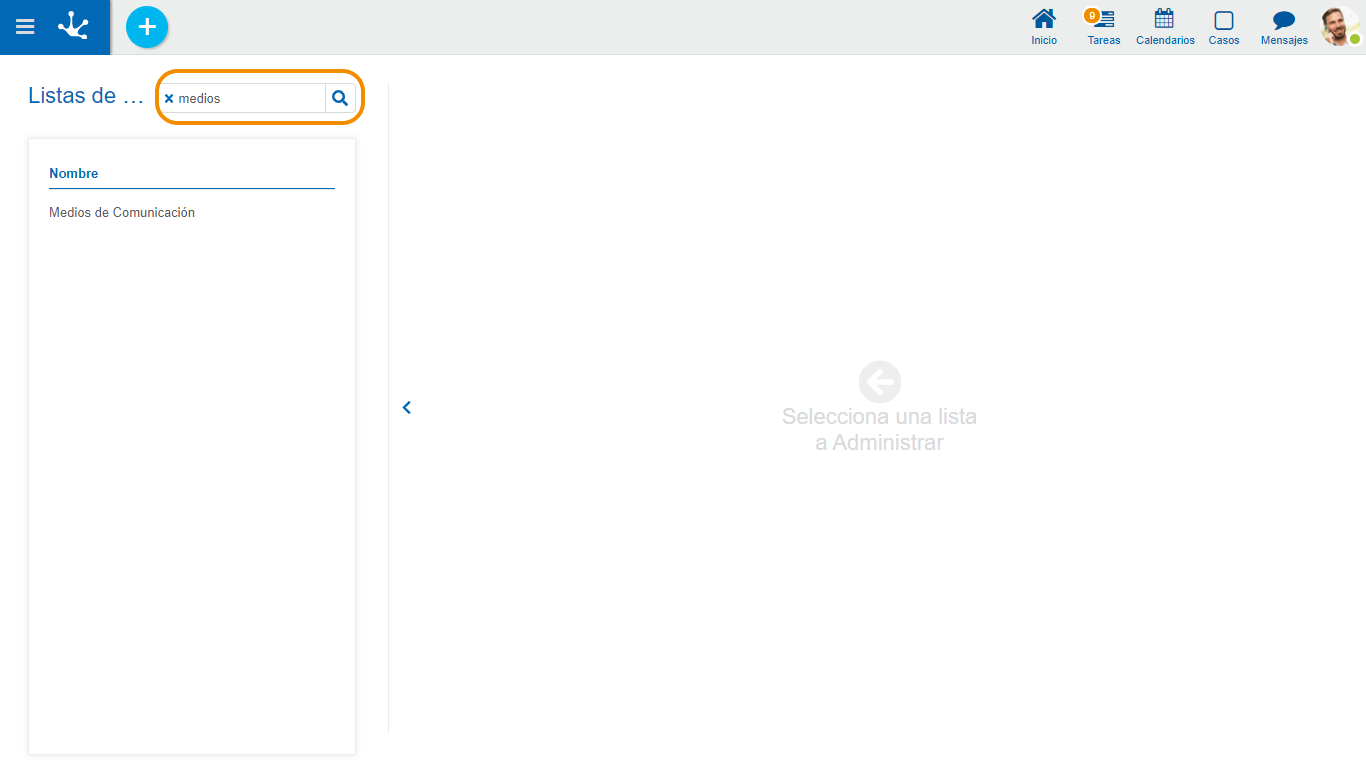
Al seleccionar una lista de valores, se visualizan en el panel de la derecha los valores de la lista seleccionada, dando la posibilidad de buscar, ingresar, eliminar y restaurar sus valores.
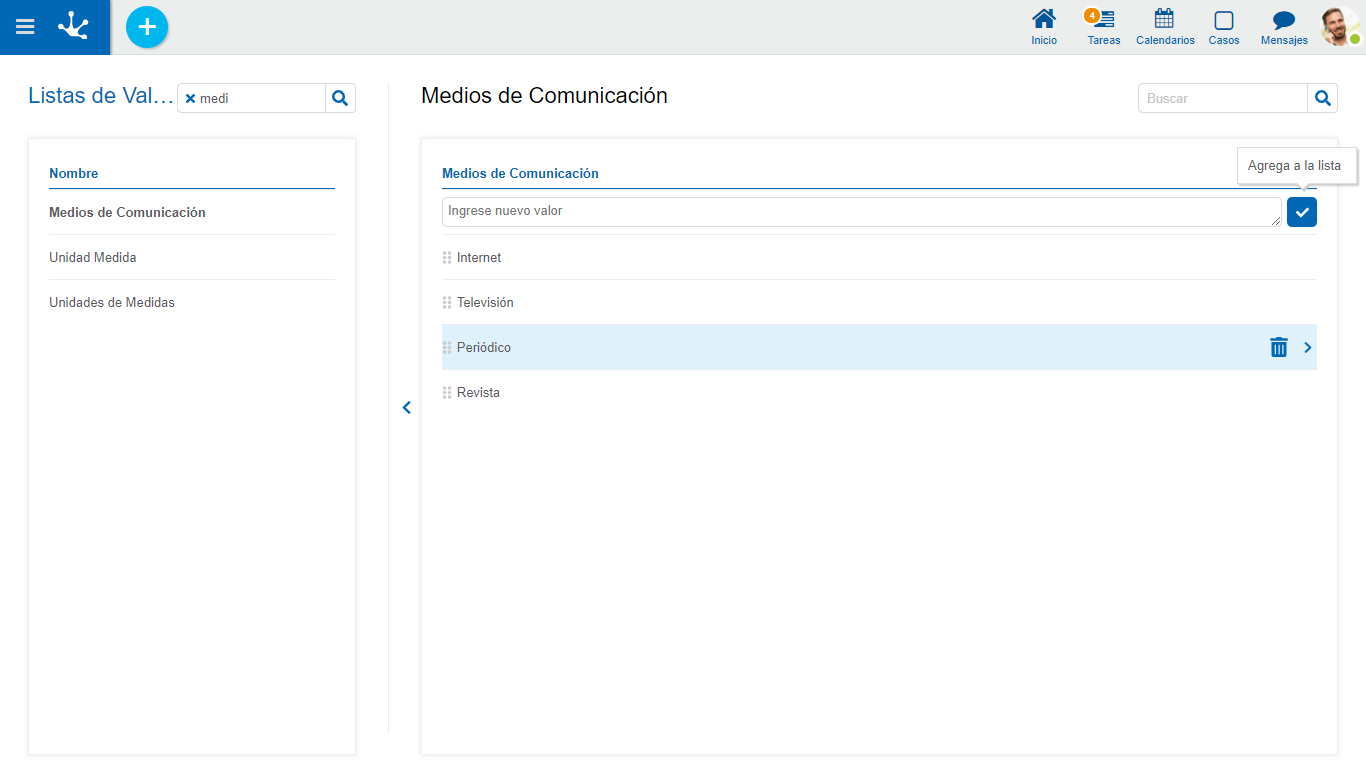
 Permite exportar la lista de valores en un archivo Excel.
Permite exportar la lista de valores en un archivo Excel.
 Permite importar una lista de valores desde un archivo Excel. Se abre un panel donde se selecciona la ubicación y el nombre del mismo.
Permite importar una lista de valores desde un archivo Excel. Se abre un panel donde se selecciona la ubicación y el nombre del mismo.
Condiciones para Exportar e Importar
•Se debe respetar el formato del archivo de descarga.
•Los valores nuevos deben tener la columna Code en blanco.
•Si hay filas en blanco son ignoradas.
•No se permite descarga y carga parcial de valores.
Operations on Values
• Allows adding each entered value to the list of values.
Allows adding each entered value to the list of values.
•Double click: Allows to modify a value in the list.
•Move: Allows to change the position of a value within the list by dragging the value with the mouse.
Hovering the cursor over each of the values entered, a set of icons is displayed and this allows to perform different operations.
• Allows to delete a value from the list of values. Once deleted, it is displayed in gray and crossed out.
Allows to delete a value from the list of values. Once deleted, it is displayed in gray and crossed out.
• Allows to restore a previously deleted value.
Allows to restore a previously deleted value.
Display the Selected Line
• Hides the icons that are displayed.
Hides the icons that are displayed.
• Shows hidden icons.
Shows hidden icons.
