Advanced
The second tab of the side panel corresponds to advanced information of the form.
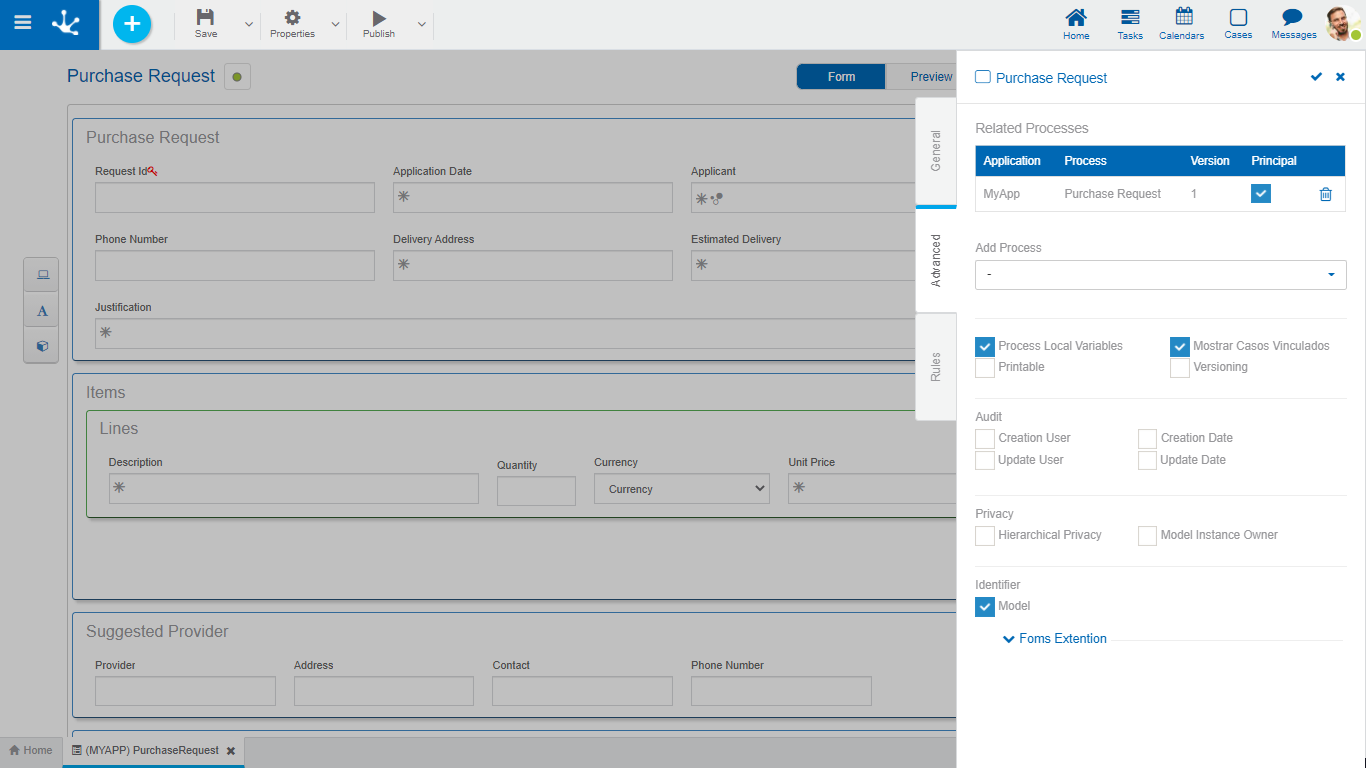
Properties
Every form can be associated with one or more processes. The user can select them from the set of available processes and define properties of the relation with the form. Once selected, the processes are displayed in a grid with their corresponding properties.
•Application
•Process
•Version
In complex processes with a large number of variables, these variables can be defined in different entities, all related to the process. If this property is checked, it means that the modeled form is the most representative for the related process. This means that in the gallery of forms and tasks, the main form is the one where the tasks are displayed, even if other forms are used in the different activities.
A process can be related to several forms, of which only one can be indicated as the main entity. If in the Related Processes grid the process that has this property checked is already defined in another form as main, then the user receives an error message when publishing the form.
Add Process
Allows to select a process from the drop-down list of available processes, each of the chosen processes is added to the grid of Related Processes.
Local Variables to the Process
Checking this property indicates that the form fields have a local scope to the related process, that is, these variables can only be accessed and modified during the execution of the corresponding case. The variables of completed cases can only be accessed by them.
Leaving this property unchecked indicates that the variables have a global scope, that is, they can be accessed and modified by the corresponding form operations, by each case of the processes using the form or by business rules.
If this property is checked, each time an instance of the form is created or shown in the user portal, an additional section of data is displayed, to associate the form with a case.
Allows to print the form when it has already been instantiated. By checking this property, when showing the form instances, the "Print" button is enabled.
Indicates whether the new form supports version handling. If this property is checked, the version creation and show functions are enabled for each instance of the form.
Each version is a copy of the form instance, which stores the value of all the fields when it is created. In this way, for each form instance the user can save different versions, being able to show the history of the form later.
To indicate that audit fields will be modeled in a form, the audit properties represented by the flags listed below must be used, one for each field.
•Creation User
•Update User
•Creation Date
•Update Date
Privacy
 Phase 2: Forms Modeling > Advanced Tips > Entity privacy
Phase 2: Forms Modeling > Advanced Tips > Entity privacy
Hierarchical Privacy
Mark that indicates if the entity is private or not. If this flag is indicated, the property Privacy by Permissions is displayed.
Privacy by Permissions
Mark indicating the creation of security functions: "Show Private Instance", "Modify Private Instance" and "Delete Private Instance" to be assigned in the design option "Permissions" of the form. These security functions are available if the form is in "Published" state, since they are functionalities of use.
Instance Owner Modeling
Mark indicating that the Instance Owner field can be modeled in the modeling area of the form. In case this mark is not set, the data cannot be loaded by user interface, but by programming logic, for example through a business rule.
The instance owner can be modeled regardless of whether the form is private or not.
