Graphic Modeling Area
 Processes Modeling > Graphic Modeling Area
Processes Modeling > Graphic Modeling Area
Graphic Modeling Area is where processes are designed by using graphic elements from BPMN 2.0 (Business Process Model and Notation)
Pie Menu
Circular menu which is displayed by making click on each modeled graphic element in the design area, showing the different symbols with which the selected object can connect to.
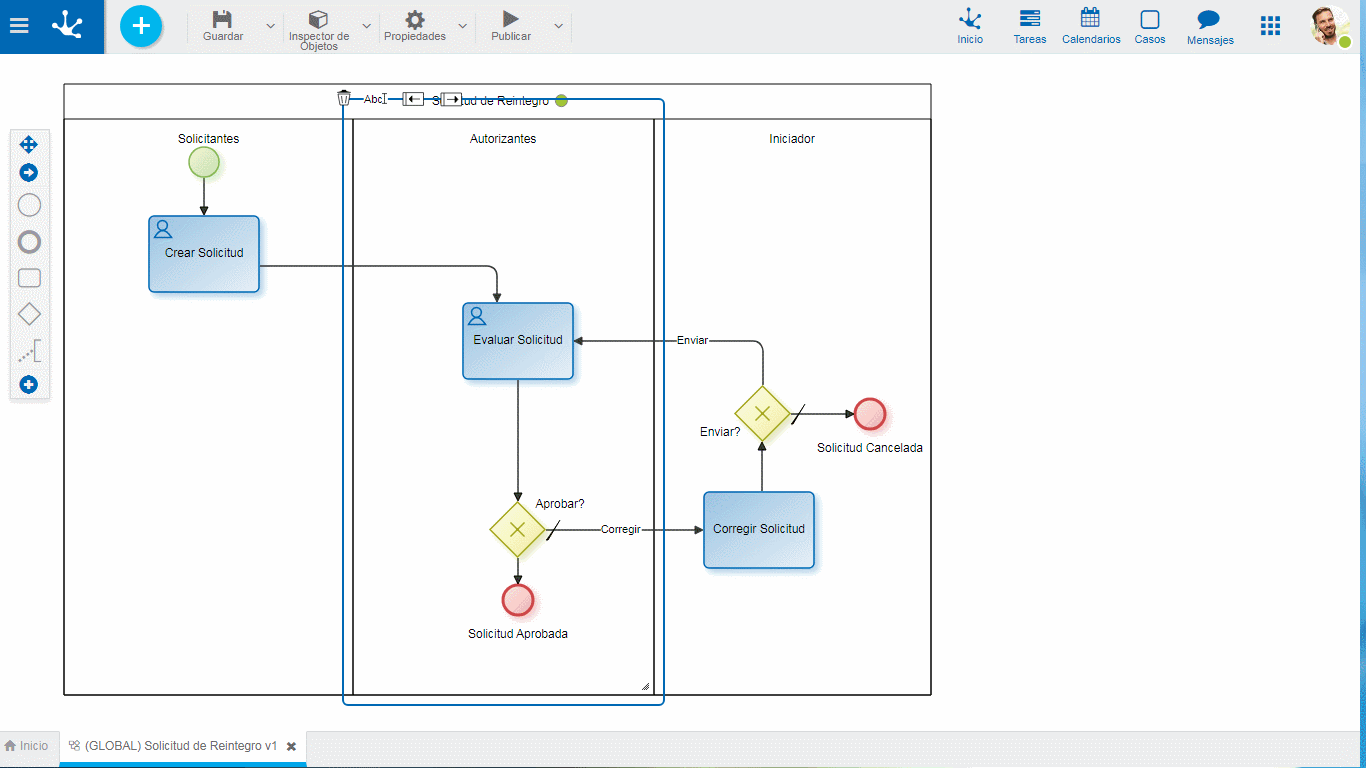
To incorporate a new connected symbol, pie menu of the graphic element selected must be opened, drag and drop the symbol to be connected on the modeling area.
Common Options
 Allows to delete the symbol
Allows to delete the symbol
 Allows to edit the symbol´s name for its modification
Allows to edit the symbol´s name for its modification
Contextual Menu
On clicking on the selected graphic element with the right mouse button, it opens a vertical menu with its options grouped as own of the object and common to all objects, besides from an option to open the properties.
Options
•Object's own Options
-  Edit name
Edit name
- Available types according to the object
- Other own Actions of each object
•Common to All Objects
-  Cut
Cut
-  Copy
Copy
-  Delete
Delete
• Properties
Properties
Opens the properties panel of the graphic element, it is the same panel that is displayed by double clicking on the symbol.
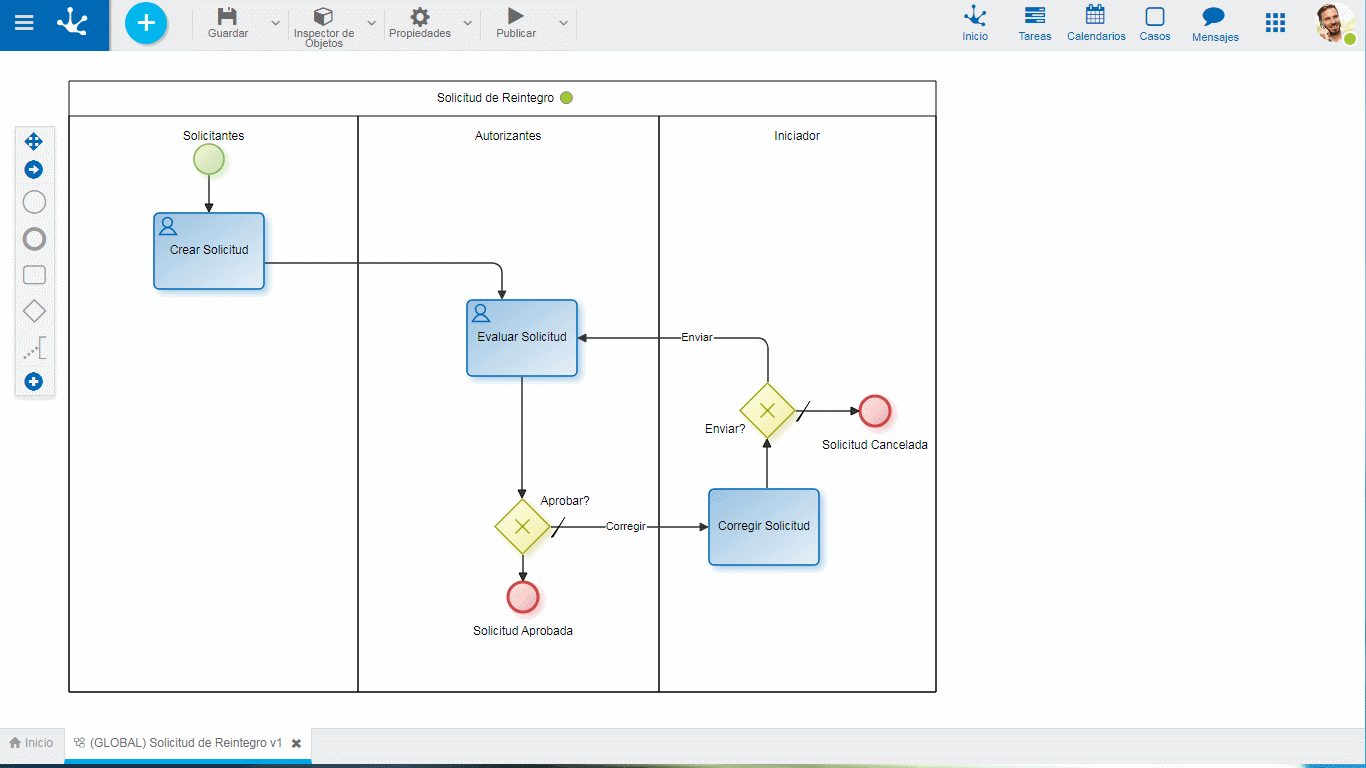
Thumbnail View
Complete image of the process which is visualized on the lower right corner of the graphic modeling area, the active work area is reflected in such image. It is visualized whenever you activate the option Thumbnail View of the option Preferences in the top toolbar.
Scrolling in the Modeling Area
The vertical and horizontal scroll bars are used to slide the graphic modeling area, in order to allow the complete edition of the process. They are automatically activated when the diagram exceeds the size of the work´s window.
The modeling area can be enlarged by using the option Enlarge Page on the top toolbar.
