Graphic Modeling Area
The graphic modeling area is the space where the different elements are dragged from the side toolbar, allowing to model the graphical arrangement of the elements in the form.
The modeling area is divided into rows, and each element on the form occupies at least one cell within the row.
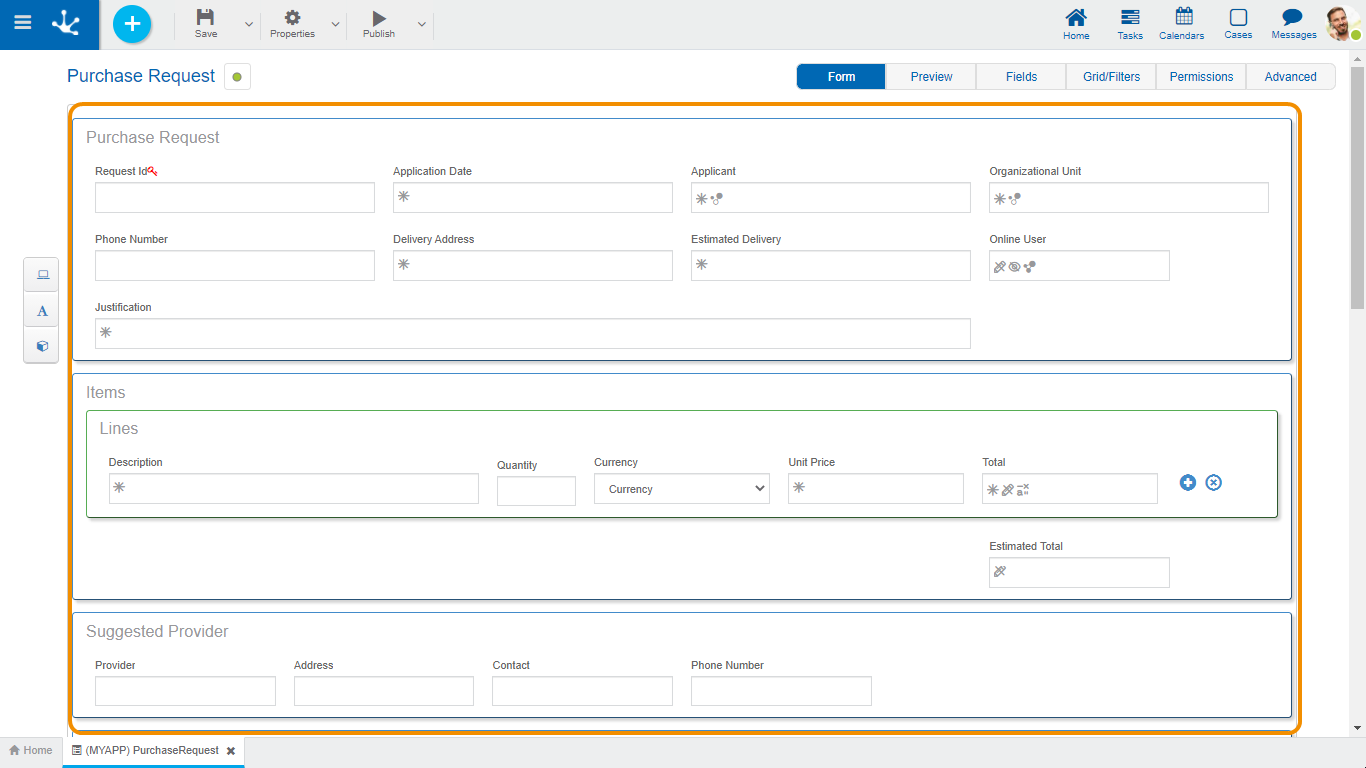
Operations on the Elements
When you drag an element from the left toolbar to the graphic modeling area, it is inserted in the chosen place. Hovering the mouse over the element displays a set of icons that allow to perform different operations. The operations available depend on the type of item you are working with.
|
Allows to delete an item. Clicking on this icon displays a confirmation message that, when pressed, deletes the modeled element. |
|
Allows to modify the graphic width of the element. The right icon enlarges the width in a unit and the left icon decreases it by the same amount. |
|
Allows to enter the element properties section. |
|
Allows to move the field to any other sector in the modeler area. You can drag the field by keeping the click on this symbol and dropping it on a row, or on the cell separators, so the field moves to the indicated area. |
|
Every form is created containing an identifier field by default, and is represented by a key to the right of the label. 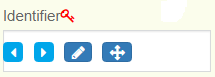
|
In each form field, you can visualize the icons corresponding to the modeled behavior rules, the relations to entities and the related attributes.
|
Required / Required with Rule |
|
Not visible / Visible with Rule |
|
Not editable / Editable with Rule |
|
Validates with Rule |
|
Calculates with Rule |
|
Relation to an Entity |
|
Related Attribute |
















